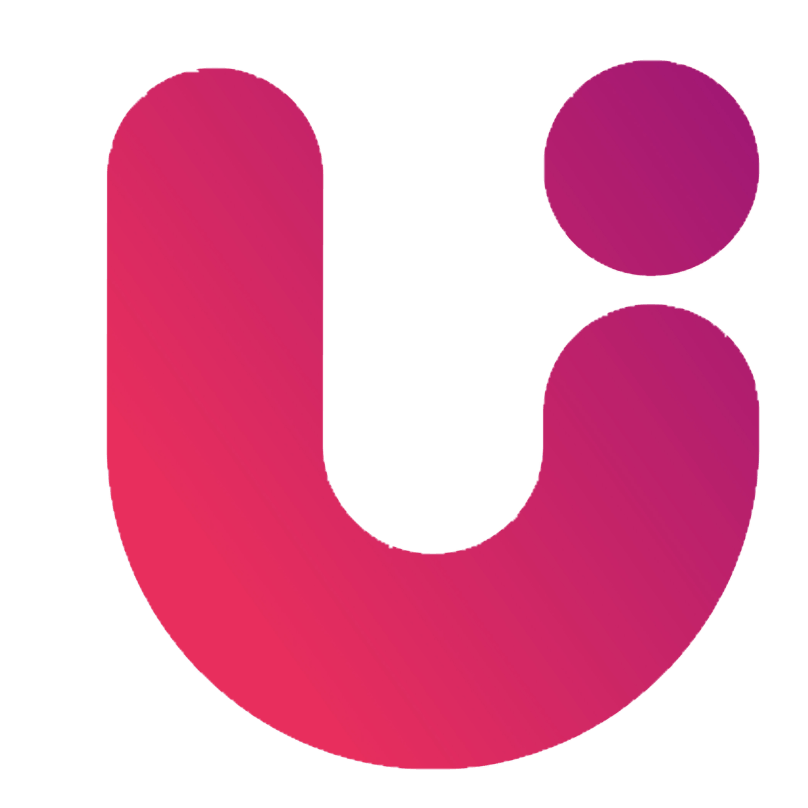Download Bank Statements
-
Barclays
- Go to 'My Documents and Messages'
- Press 'My Barclays documents'
- Click the 'Download' button above the statement and save the file to your device
-
Bank of Scotland
- Go to the ‘Account’ tab.
- Press ‘Print’ at the bottom of the screen
- When the new window opens, press ‘Print’, then ‘Save as PDF’ and save the file to your device
-
Co-Op
- If you've chosen paperless statements, you'll be able to view and download any statements from the date you went paperless in your online banking
- Select the statements you need and find the option to download
- Save the PDF to your device.
-
First Direct
- Go to your statements
- Press ‘Print’ and select the dates needed
- Press ‘Print’ and save the file to your device
-
Halifax
- Go to ‘View statement’
- Click ‘Statement options’ and select ‘Monthly PDFs’
- Choose the dates needed and save to your device
-
HSBC
- Select your account name
- Click ‘Previous Statements’ and choose the months needed
- Press ‘Print’ and save as a PDF
-
Nationwide
- Go to ‘Statement’
- Press ‘Statement Archive’
- Choose the dates needed and save to your device
-
Lloyds
- Go to ‘View statement’
- Click ‘Statement options’ and select ‘Monthly PDFs’
- Choose the dates needed and save to your device
-
Monzo
- Tap the Home icon in the menu bar
- Tap 'Manage' to the right of your transaction feed. If you can't see that, tap on 'Account' under your card
- Tap Statement History and save the months needed to your device
-
Natwest
- Go to ‘View, Save and Print PDF Statements’
- Chose the dates needed
- Download the files and save to your device
-
Royal Bank of Scotland (RBS)
- Go to ‘Statements’
- Click ‘View, Save and Print PDF ’and select your current account
- Press ‘Download as a PDF’ and save to your device
-
Santander
- Click on 'E-documents' from the menu on the left-hand side.
- Select the statement you want to download.
- Download as a PDF and save to your device
-
Starling Bank
- Go to 'Menu' and click 'Statements'
- Press 'Statement history'